Customise notification
At some point you may like to change the appearance of Notification design to match with your individual style. Here is how to:
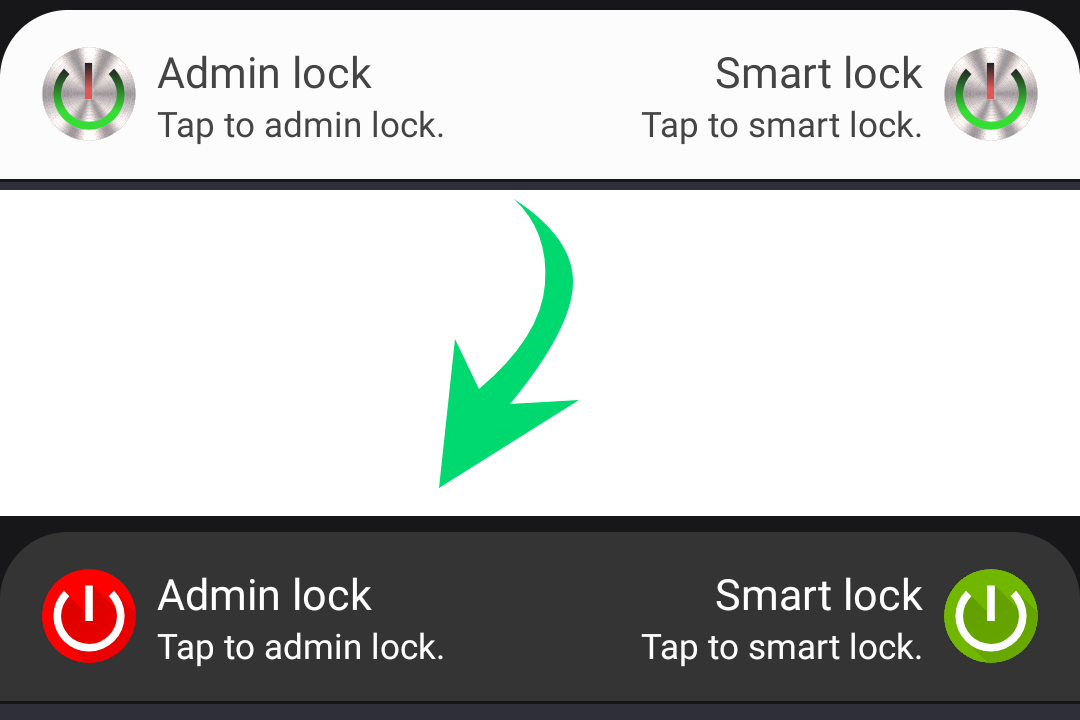
-
Tap on Notification to get inside notification configuration.
-
Tap on icon (Admin lock or Smart lock) to customise the icon. Select Metallic or Material icon design depending on your choice. Adjust the colours as you need. Tap on OK to finish.
-
Tap on Background colour to change the colour of notification background. First change the opacity of the colour to 100%, then select the desired colour. Tap OK to finish.
-
Tap on Text colour to change the colour and finally tap on OK to finish.
As you make changes, the notification design should be changing. Pull down the notification to see the changes.